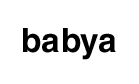Babya Software Group Ships Logic & Logic Pro
SE, Australia, August 21, 2005 --(PR.com)-- Babya Software Group today announced Babya Logic and Babya Logic Pro are now shipping.
Babya Logic 2006 is an innovative and powerful suite of pro-quality audio production software suite, which includes Babya Logic, an 8-track MIDI sequencer -that enables users to create and score their own music using a variety of pro-quality applications and also includes Babya Jam Pack: Studio Tools, Babya MicroKit and UltraSynth.
Babya Logic 2006 is suitable for composing, scoring and producing music and soundtracks.
Babya Software Group's product manager for digital media, Alvin Novick said: "Babya Logic is a suite of audio production software that includes Jam Pack 1 which provides six impressive ways to make or edit audio, plus Babya Logic and a powerful riff and percussion generator."
Babya Software Group's A.A. Fussy noted, "Babya Logic is a powerful suite of pro-quality audio production software that enables anyone whether you are a musician or home user to easily create and compose music. Also as it can export MIDI files, it is compatible with Apple® Logic® Pro 7 and Logic Express 7"
Babya Logic is comprised of the following applications:
Babya Logic:
A 8-track MIDI sequencer
Draw Mode
This mode allows you to place and erase notes. To place a note, move the cursor to where you’d like the note to start and press and hold the left mouse button. Then drag the cursor to the right to the desired note length (each column represents 1/16 note). Once you release the mouse button the note will be placed. To erase a note, move the cursor to the column where your note is and click the right mouse button. To see what instrument a note is, move the cursor to the column where the note is. The instrument number and name will be displayed above the music area on the left side.
Start / Insert Position Mode
Clicking on the music area in this mode places the red column. This determines what part the song will start playing from when you press the play button. Also this is the position where notes will be added or erased when you use the Paste and Insert Space functions. You can also place the red column by clicking on the black bar above the music area while in any mode.
Select Area Mode
This mode allows you to isolate a specific area for editing. The selected area will be highlighted in blue. Click with the left mouse button and drag to the right to select an area. After an area is selected you can extend it by clicking to the right of the selected area. If you click to the left of the selected area, you will deselect the previously selected area and start a new selection. Clicking anywhere in the music area with the right button while in this mode will deselect everything.
Copy Selection
If there is an area currently selected (highlighted in blue), this function will copy that area into memory.
Cut Selection
This will cut out the selected area and copy it into memory.
Paste (Overwrite)
This function will paste from memory to the music area starting at the red column’s position and overwrite the notes that were there previously.
Paste (Insert)
This will insert a space the size of the area to be pasted before pasting it and will not overwrite any notes.
Insert Space
You can insert one blank column at the red column’s position with this button.
Return to Start
This returns the red column and the screen’s position to the beginning of the song.
Play
This plays the song starting from the red column. The song automatically stops when it reaches the last note.
Stop
Click this button to stop the song while it is playing.
Tempo
This sets the tempo, or beats per minute, that the song is played at. For example, the default of 120 plays 120 quarter notes per minute, or 2 quarter notes per second. The range for Tempo is 20-300.
Instruments
Select from 128 melodic instruments (0-127) and 47 percussive instruments (128-174). Selecting an instrument will change the current instrument for the currently selected track. Next time a note is placed it will be in the newly chosen instrument. If there is a selected area (blue highlight), all notes in that area on the current track will be changed to the new instrument. Percussive instruments (128 – 174) do not change tone so it doesn’t matter what row you place them on.
Edit Track
Use these buttons to select which track you want to edit. You can only place notes on one track at a time. The notes of the currently selected track will be in front of all other notes and appear darker. All other tracks will be dimmed. You cannot edit a track that is hidden.
Hide Tracks
Use these buttons to hide up to seven tracks. When a track is hidden it will not be visible on the screen and cannot be altered in any way. This is useful if you, for example, want to copy the baseline of a song but not the melody. You can temporarily hide all tracks but the baseline, copy and paste it, then unhide all tracks. You cannot hide the track that is currently selected for editing.
Transpose
If you’d like your song to be in a higher or lower key, use the Transpose function. Clicking once will raise or lower every note one semitone. If you have an area selected in blue only those notes will be affected.
Use Alpha Blending
When this option is selected the red, blue and green highlighting bars will be semi-transparent rather than a crisscrossing pattern. This takes more processing time and also may not work on some computers.
Reverse Notes
This reverses the song so that it is backwards compared to the original. If an area is selected in blue, only that part will be reversed.
Flip Notes
This basically flips your song upside down. The notes are still the same distance apart from each other vertically so they harmonize with each other, but the high notes are now low and the low notes are high. If an area is selected in blue, only those notes will be flipped.
Includes 174 software instruments and several sample files
Saves in a custom .mia or you can export to the common .mid file formats-easily enabling you to use your created music in Apple(R) Logic and Logic Express.
Babya Jam Pack 1:
- Babya Riff Editor (create and play custom guitar riffs)
- Babya Visual Music (record your own music using a on-screen keyboard and a scripting language)
- Babya bMix Notater (make and print sheet music)
- Babya Keyboard (a on-screen keyboard ideal for working out a song you'll make in bMix)
- Babya Sound Canvas (edit Roland® SC55 files or MIDI files)
- Babya Easy Guitar Tuner (a useful way to tune your own guitar)
Babya Logic and Logic Pro also includes:
* Babya MicroKit-percussion sequencer software
* Babya UltraSynth-a standalone virtual synth application that enables users to generate cool and intriuguing sounds.
* Babya Bass Maker-generate bass based music
*Babya EXM Synth-a software oscilloscope based synth with a custom envelope editor
*Babya EFM Synth-FM sound synthesizer
*Piano Studio-a powerful virtual piano music studio
Logic Scorer:
Compose and print music scores & sheet music
* Babya SampleStudio:
Mix and record sound samples
Instruments & Synths:
* Babya CS80
Casio style MIDI keyboard instrument
* Babya UltraSynth
Generate quirky and intriguing sounds with this DirectX based synth
* Guitar Amp Pro:
Create & tune sweet custom guitar chords from arena to funk, live or in studio and control MIDI instruments.
* Babya EXM :
Generate the wildest sounds imaginable using 2 oscilloscope with support for custom defined envelopes
* Babya EFM :
Play cool and classy FM sounds using this keyboard based synth.
* Babya ESE :
Funk and techno sounds of the 1980's can be recreated with Babya ESE-a beep based synthesizer with a custom music generator application included.
* Babya EVB1:
Easily create binaural music tones with this interesting synth.
Effect Plugins:
* Babya Audio Effects Studio:
Quickly audition sound files with gargle or echo effects
* SoundGen:
Quickly produce PCM audio files with ADSR support
* Bass Maker:
Create electrifying & thunderous bass based music
For more information about this and other products, please see our websites:
at http://geocities.com/babyap2002
http://freewebs.com/babyalogic
http://www.geocities.com/babyap2002/logic.html
http://groups.yahoo.com/group/babyalogic
Pricing & Availability:
Babya Logic and Logic Pro 2006 are now both available to download at:
http://www.winsite.com/bin/Info?2600000003764
http://www.winsite.com/bin/Info?26000000037648
###
Babya Logic 2006 is an innovative and powerful suite of pro-quality audio production software suite, which includes Babya Logic, an 8-track MIDI sequencer -that enables users to create and score their own music using a variety of pro-quality applications and also includes Babya Jam Pack: Studio Tools, Babya MicroKit and UltraSynth.
Babya Logic 2006 is suitable for composing, scoring and producing music and soundtracks.
Babya Software Group's product manager for digital media, Alvin Novick said: "Babya Logic is a suite of audio production software that includes Jam Pack 1 which provides six impressive ways to make or edit audio, plus Babya Logic and a powerful riff and percussion generator."
Babya Software Group's A.A. Fussy noted, "Babya Logic is a powerful suite of pro-quality audio production software that enables anyone whether you are a musician or home user to easily create and compose music. Also as it can export MIDI files, it is compatible with Apple® Logic® Pro 7 and Logic Express 7"
Babya Logic is comprised of the following applications:
Babya Logic:
A 8-track MIDI sequencer
Draw Mode
This mode allows you to place and erase notes. To place a note, move the cursor to where you’d like the note to start and press and hold the left mouse button. Then drag the cursor to the right to the desired note length (each column represents 1/16 note). Once you release the mouse button the note will be placed. To erase a note, move the cursor to the column where your note is and click the right mouse button. To see what instrument a note is, move the cursor to the column where the note is. The instrument number and name will be displayed above the music area on the left side.
Start / Insert Position Mode
Clicking on the music area in this mode places the red column. This determines what part the song will start playing from when you press the play button. Also this is the position where notes will be added or erased when you use the Paste and Insert Space functions. You can also place the red column by clicking on the black bar above the music area while in any mode.
Select Area Mode
This mode allows you to isolate a specific area for editing. The selected area will be highlighted in blue. Click with the left mouse button and drag to the right to select an area. After an area is selected you can extend it by clicking to the right of the selected area. If you click to the left of the selected area, you will deselect the previously selected area and start a new selection. Clicking anywhere in the music area with the right button while in this mode will deselect everything.
Copy Selection
If there is an area currently selected (highlighted in blue), this function will copy that area into memory.
Cut Selection
This will cut out the selected area and copy it into memory.
Paste (Overwrite)
This function will paste from memory to the music area starting at the red column’s position and overwrite the notes that were there previously.
Paste (Insert)
This will insert a space the size of the area to be pasted before pasting it and will not overwrite any notes.
Insert Space
You can insert one blank column at the red column’s position with this button.
Return to Start
This returns the red column and the screen’s position to the beginning of the song.
Play
This plays the song starting from the red column. The song automatically stops when it reaches the last note.
Stop
Click this button to stop the song while it is playing.
Tempo
This sets the tempo, or beats per minute, that the song is played at. For example, the default of 120 plays 120 quarter notes per minute, or 2 quarter notes per second. The range for Tempo is 20-300.
Instruments
Select from 128 melodic instruments (0-127) and 47 percussive instruments (128-174). Selecting an instrument will change the current instrument for the currently selected track. Next time a note is placed it will be in the newly chosen instrument. If there is a selected area (blue highlight), all notes in that area on the current track will be changed to the new instrument. Percussive instruments (128 – 174) do not change tone so it doesn’t matter what row you place them on.
Edit Track
Use these buttons to select which track you want to edit. You can only place notes on one track at a time. The notes of the currently selected track will be in front of all other notes and appear darker. All other tracks will be dimmed. You cannot edit a track that is hidden.
Hide Tracks
Use these buttons to hide up to seven tracks. When a track is hidden it will not be visible on the screen and cannot be altered in any way. This is useful if you, for example, want to copy the baseline of a song but not the melody. You can temporarily hide all tracks but the baseline, copy and paste it, then unhide all tracks. You cannot hide the track that is currently selected for editing.
Transpose
If you’d like your song to be in a higher or lower key, use the Transpose function. Clicking once will raise or lower every note one semitone. If you have an area selected in blue only those notes will be affected.
Use Alpha Blending
When this option is selected the red, blue and green highlighting bars will be semi-transparent rather than a crisscrossing pattern. This takes more processing time and also may not work on some computers.
Reverse Notes
This reverses the song so that it is backwards compared to the original. If an area is selected in blue, only that part will be reversed.
Flip Notes
This basically flips your song upside down. The notes are still the same distance apart from each other vertically so they harmonize with each other, but the high notes are now low and the low notes are high. If an area is selected in blue, only those notes will be flipped.
Includes 174 software instruments and several sample files
Saves in a custom .mia or you can export to the common .mid file formats-easily enabling you to use your created music in Apple(R) Logic and Logic Express.
Babya Jam Pack 1:
- Babya Riff Editor (create and play custom guitar riffs)
- Babya Visual Music (record your own music using a on-screen keyboard and a scripting language)
- Babya bMix Notater (make and print sheet music)
- Babya Keyboard (a on-screen keyboard ideal for working out a song you'll make in bMix)
- Babya Sound Canvas (edit Roland® SC55 files or MIDI files)
- Babya Easy Guitar Tuner (a useful way to tune your own guitar)
Babya Logic and Logic Pro also includes:
* Babya MicroKit-percussion sequencer software
* Babya UltraSynth-a standalone virtual synth application that enables users to generate cool and intriuguing sounds.
* Babya Bass Maker-generate bass based music
*Babya EXM Synth-a software oscilloscope based synth with a custom envelope editor
*Babya EFM Synth-FM sound synthesizer
*Piano Studio-a powerful virtual piano music studio
Logic Scorer:
Compose and print music scores & sheet music
* Babya SampleStudio:
Mix and record sound samples
Instruments & Synths:
* Babya CS80
Casio style MIDI keyboard instrument
* Babya UltraSynth
Generate quirky and intriguing sounds with this DirectX based synth
* Guitar Amp Pro:
Create & tune sweet custom guitar chords from arena to funk, live or in studio and control MIDI instruments.
* Babya EXM :
Generate the wildest sounds imaginable using 2 oscilloscope with support for custom defined envelopes
* Babya EFM :
Play cool and classy FM sounds using this keyboard based synth.
* Babya ESE :
Funk and techno sounds of the 1980's can be recreated with Babya ESE-a beep based synthesizer with a custom music generator application included.
* Babya EVB1:
Easily create binaural music tones with this interesting synth.
Effect Plugins:
* Babya Audio Effects Studio:
Quickly audition sound files with gargle or echo effects
* SoundGen:
Quickly produce PCM audio files with ADSR support
* Bass Maker:
Create electrifying & thunderous bass based music
For more information about this and other products, please see our websites:
at http://geocities.com/babyap2002
http://freewebs.com/babyalogic
http://www.geocities.com/babyap2002/logic.html
http://groups.yahoo.com/group/babyalogic
Pricing & Availability:
Babya Logic and Logic Pro 2006 are now both available to download at:
http://www.winsite.com/bin/Info?2600000003764
http://www.winsite.com/bin/Info?26000000037648
###
Contact
Babya Software Group
A.A. Fussy
+61 (725)-025-0900
http://geocities.com/babyap2002
A.A. Fussy
+61 (725)-025-0900
http://geocities.com/babyap2002
Categories